EGSL IDE is an Integrated Development Environment for the Lua interpreter EGSL (Easy Game Scripting with Lua). Development of EGSL by Markus Mangold.
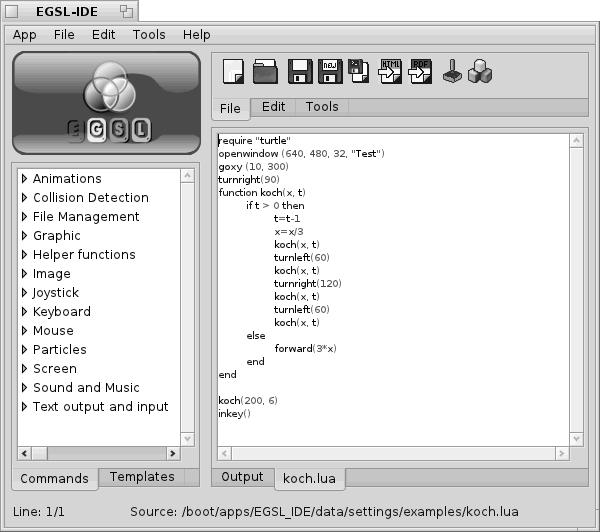
The Lua interpreter comes with many commands, who make the develompent of 2D games easy. EGSL comes with a build system, so you can generate selfexecutable binaries included the interpreter and you program code.
The IDE will help you to make development in EGSL much easier as it is. It comes with many features, tools and examples. All you need are included into this IDE (EGSL, Examples, Build System...).
The IDE are generated by Lelldorin of BeSly Software Solutions © 2012/2013.
Installation
To install EGSL IDE is a easy thing. Look at the BeSly Repo.
EGSL need "LUA" and the "SDL Libs" to run, so you need to install them first. Open a the HaikuDepot and look for it.
Now, EGSL IDE is installed.
back to index
Editor
 Open a Document
Open a Document
They are four ways to open a document.
- Use the file menu "Open".
- Use the "Open" button in the "file" toolbar.
- Drop a document on the editor.
- Open a "Example" over the menu.
back to index
 Save a Document
Save a Document
They are three different ways to save a document.
- You can save a open document using the file menu "Save" or using the button in the "file" toolbar.
- You can save a open document as new file. You can do it using the file menu "Save As" or using the button in the "file" toolbar.
- You can save a open document as script. This generates a selfexecutable script file of your document (the EGSL binary need to be installed in /boot/home/config/bin).
back to index

 Export a Document
Export a Document
You can export your document as "HTML" or "PDF" document using the file menu "Export As..." or using the button in the "file" toolbar.
back to index


 Find and Replace
Find and Replace

Over the Edit toolbar you can searching for a word and find and replace words.
- To find a word, add the name of the word into the left textcontrol and press on the binocular.
- To find an replace a word add the name into the left textcontrol and add the new name into the right textcontrol. Every time you find a word, you can replace it with the entered new name unsing the replace button.
- To find and replace all add the name into the left textcontrol and the new name into the right textcontrol. Now, press on replace all and all selected words will be replaced.
back to index
Commands
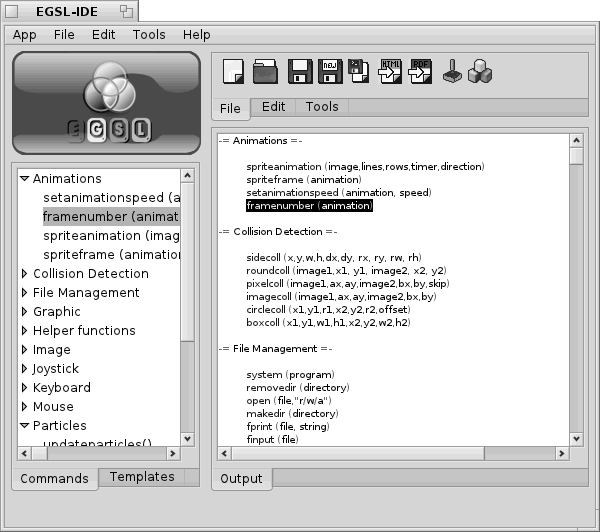
The Commands treebox show you all available commands of EGSL.
If you select one of the commands you can see the documentation and informations about the command. The IDE comes with the latest version of the documentation from the EGSL website. The documentation is not allready finished at present.
To add a command into your source code only do a double click on it.
back to index
Templates
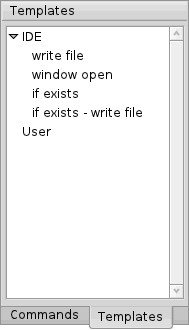
The template system will help you to store your "every day" codes for future projects.
The IDE comes with some interesting templates. Something like "if exisits" or "window open".
back to index
Editor Icons
 |
New file |
 |
Open file |
 |
Save file |
 |
Save as new file |
 |
Save file as executeable script |
 |
Copy to clipboard |
 |
Paste from clipboard |
 |
Cut selected |
| |
Search |
| |
Replace |
| |
Replace all |
| |
Run file |
 |
Build file |
 |
ASCII table |
 |
Color table |
 |
Export to HTML |
 |
Export to PDF |
 |
Open terminal |
back to index
Document statusbar

The document stausbar display the current line number and the path and filename of the editor.
back to index
 Test program
Test program
You can test your program every time you want.
- You can test a open document using the file menu "Test" or using the button in the "file" toolbar.
- During the testing, the editor switch to the "Output" tab. Here you get informations and error messages
- If an error occurred you can switch to the error, doing a doubleclick on the output line.
back to index
 Build program
Build program
With the build function you can create self executeable binaries.
- You can build a open document using the file menu "Build" or using the button in the "file" toolbar.
- During the build process, the editor switch to the "Output" tab. Here you get informations and error messages
back to index
Settings
EGSL Versions

Over this option, you can change the EGSL version. Select the EGSL version of your choice and the editor will use this version to test and build your programs.
back to index
Folder paths

Here you can change the folder paths for "load" files, "save" files and "build" folder.
To change a path select the "set" button of the path you want to change and select the new folder.
back to index
Font
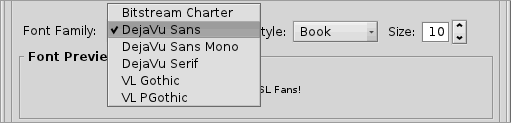
Here you can change the font of the Editor. You can see your changes in the preview box. The font will be changed in real time.
back to index
Word Wrap

With "Word Wrap" you can activate or deactivate word wrapping of the Editor.
back to index
Tools
 ASCII Table
ASCII Table
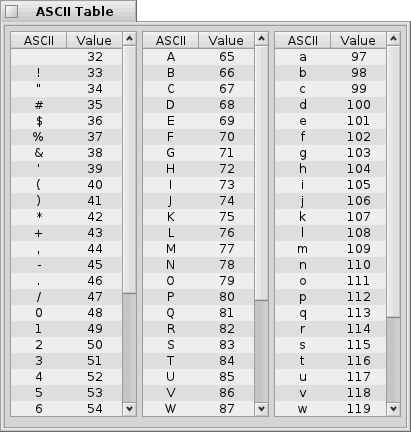
The ASCII table included letters, numbers and signs as hex numbers. Every time you want to add a sign like " into a command you need to use the ASCII numbers. The number used with the string.char (34) command displays the letter, number or sign of the ascii list (Example: string.char (34) for ", string.char (47) for \).
If you do a double click on one of the entries of the ASCII table, it will be added into the current opened Document (included the string.char () command).
back to index
 Color Table
Color Table
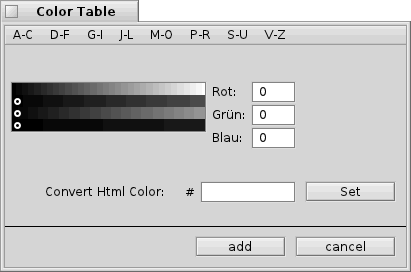
Over the color table you have over 100 colors sorted in alphabetically order. You can also select a color using the RGB fields (red, green, blue). If you want to use a specific color from the Internet you can convert it into a rgb color.
back to index
Examples
The examples will show that you can do with EGSL. All examples are write protected. If you want to use an example for your own project, save it as new file.
back to index
Tutorial By Christian Albrecht, March 2013
Made available by BeSly, the Haiku, BeOS and Zeta knowledge base.